What Are The Deposit Options At Party Casino Mobile?
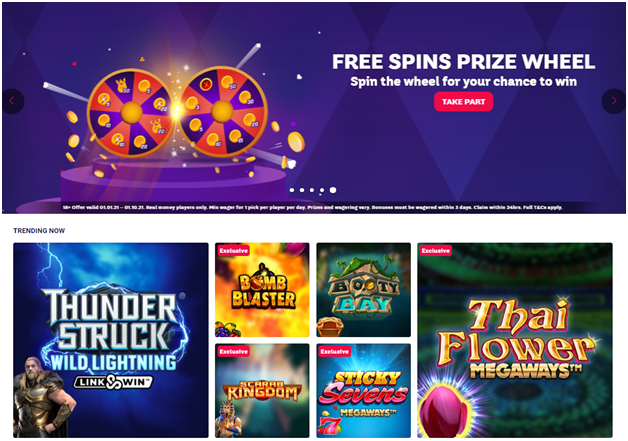
- Intera E Transfer
- VISA
- Skrill 1 Tap
- Skrill
- Promocode
- Neteller
- Mastercard
- Instant Banking
- Instadebit
- Fast Bank Transfer
- Electronic Transfer
- Diners Club Card
Deposit options at Party Casino mobile are friendly and useful for Canadian players. At Party Casino mobile there are more than 1000 mobile games to enjoy. Powered by mobile gaming software, some of the most popular casino are slots, table games on offer along with new games of Speed Mobile Roulette, Mobile Blackjack, Casino Hold’em, Baccarat and Monopoly Mobile. All games are available to play on mobile 24/7 at a variety of betting limits, with friendly customer support talking you through every step of the action.
Party Casino mobile games are powered by Big Time Gaming, Microgaming, Playtech and PlayN’Go. Their live casino and table games come from NetEnt and Playtech. Many of the mobile games like Mobile Roulette and Blackjack come in multiple formats. Also there are fun and interactive mobile game shows and exclusive Elevation room backdrops, so that Mobile Casino Games have never felt more interactive than they do now. Like the Monopoly Mobile game by Evolution Gaming is a wheel-of-fortune style game with the chance to win four rolls on the board alongside fantastic prizes, whilst, Crazy Time, also by Evolution, offers players the chance to win one of four bonus round and score an insane multiplier.
To play at Party Casino mobile you need to make a real money deposit with real CAD. Though at Party Casino there are over 30 deposit options to fund your casino account with real money to play at mobile casino, for Canadians there are 13 such payment modes that can be transacted in real CAD.
What are the deposit options for Canadians at Party Casino mobile?
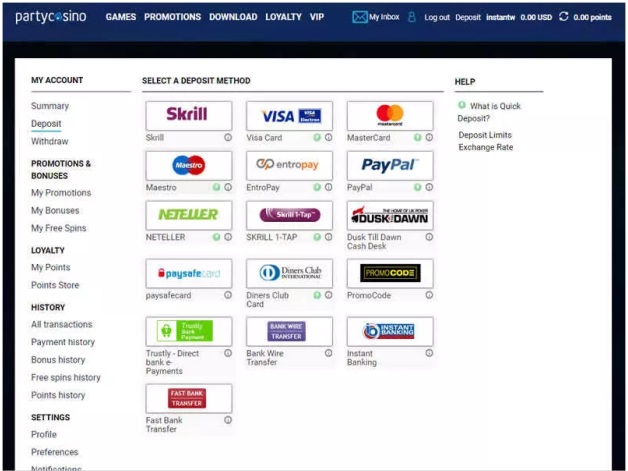
1. Intera E Transfer
Interac e-transfer is an email based online banking facility in Canada. It is quick, secure and simple solution to process payments on the internet.
- To fund your casino account using Interac e-transfer you have to Log in to your account.
- Go to the ‘Cashier’ tab and select ‘Deposit’.
- You will now see the Interac e-transfer logo. To select this deposit option simply click on the icon.
- Enter or select your deposit amount and bonus code (if applicable), then click on ‘Deposit’.
- You will be redirected to Interac e-transfer page where you can see all the instructions required to complete the transaction. Make note of the Recipient email Id and the Message/Tracking Id required to complete the payment.
- Login to your online banking.
- Select interac e-transfer and follow the instructions to complete the payment.
Interac Online transfer also works the same way.
2. VISA
VISA is your debit or credit card to use at Party Mobile Casino. To fund your casino account follow the steps below to add money to your account with a credit card:
- Log in to your account.
- Go to the ‘Cashier’ tab and select ‘Deposit’.
- You will now see the Visa Card logo. To select this deposit option simply click on the icon.
- Enter or select your deposit amount and bonus code (if applicable), then click on ‘Deposit’.
- Please complete the ‘Credit Card Deposit Form’ and click ‘Submit’. Please ensure:
The address you entered matches the billing address on your credit/debit card statement, otherwise it will be declined for non-verification of address.
Information related to your card, such as credit card number, CVV2 number and expiration date, is entered correctly. - The next screen will indicate whether your credit card transaction has been successful or unsuccessful
- If the transaction fails, you will receive an error message with the reason for failure.
- If successful, you will receive the message ‘Successful Credit Card Purchase’ and a unique transaction ID that you should keep for your records.
- Close the window and return to the lobby. The update to your account balance should not take more than a couple of minutes. If your balance has not updated after two minutes you may need to log out and log back in to your account
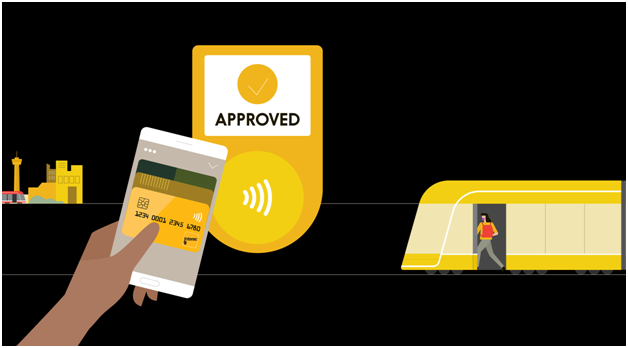
3. Skrill
Skrill enables customers with a valid email address to securely and cost-effectively send and receive payments online in real time.
You can use Skrill to:
- Send money via email from your credit card or bank account.
- Make online purchases.
- Collect money via email.
To deposit using an existing Skrill account, follow the steps below:
- Log in to your account.
- Go to the ‘Cashier’ tab and select ‘Deposit’.
- You will now see the Skrill logo. To select this deposit option simply click on the icon.
- Enter or select your deposit amount and bonus code (if applicable), then click on ‘Deposit’. Note: This amount should be less than or equal to the amount in your Skrill account.
- You will be directed to the Skrill website where you are required to enter your Skrill email address and password to log in.
- Complete the transaction on the Skrill website.
- On the next screen you will receive an ‘Order Approved’ message. Click on ‘OK’, you will be transferred back to the cashier and will see a successful deposit message.
4. Skrill 1 Tap
Skrill 1 Tap works the same way as SKrill. To deposit using an existing Skrill account, follow the steps below:
- Log in to your account.
- Go to the ‘Cashier’ tab and select ‘Deposit’.
- You will now see the Skrill 1-Tap logo. To select this deposit option, simply click on the icon.
- Enter or select your deposit amount and bonus code (if applicable), then click on ‘Deposit’. Note: This amount should be less than or equal to the amount in your Skrill account.
- You will be directed to the Skrill website where you are required to enter your Skrill e-mail address and password to log in.
- Complete the transaction via the Skrill website.
- On the next screen, you will receive an ‘Order Approved’ message. Click on ‘OK’ and you will be transferred back to the cashier and will see a successful deposit message.
- On completing the payment, you can choose the payment method you would like to set up using Skrill 1-Tap and click “œPay”.
- You will not be required to log in to your Skrill account when making subsequent deposits.
5. Promocode
PromoCode is a 12-digit code that can be used as betting credit and is issued as a promotion or competition.
You can get the PromoCode as part of reward for selected promotions and/or events. To redeem PromoCode follow the steps below:
- Under the deposits page, you will find the deposit option “PromoCode”.
- Enter the 12-digit PromoCode and click on ‘Submit’.
- The next screen will indicate whether your PromoCode voucher has been redeemed or not.
- If successful, you will receive the message ‘The PromoCode voucher has been redeemed’.
- The amount will immediately be available in your account to use.
- Depending on the type of PromoCode, it will either be credited to as part of your account balance, a bonus credited to your account or appear in the bet slip as a FreeBet.

6. Neteller
NETELLER is an “online wallet” that allows you to deposit, withdraw and transfer funds online. NETELLER provides same-day payments and instant cash transfers to and from affiliated merchant sites and between NETELLER account holders. You can use NETELLER to make deposits to your account without disclosing your personal or credit card details.
If you already have a NETELLER account then you need to register your bank account with NETELLER. NETELLER will send a small deposit to the bank account that you registered. Verify this small deposit to enable the instaCASH function.
- To fund your account using NETELLER log in to your account.
- Go to the ‘Cashier’ tab and select ‘Deposit’.
- You will now see the NETELLER logo. To select this deposit option simply click on the icon.
- Enter or select your deposit amount and bonus code (if applicable)
- Enter your Email-Address that is registered with your NETELLER Account.
- Once you have received confirmation that your payment was successful, your funds will be instantly available in your account.
7. Mastercard
Mastercard is a credit card to fund your online casino account. Follow the steps below to add money to your account with a MasterCard:
- Log in to your account.
- Go to the ‘Cashier’ tab and select ‘Deposit’.
- You will now see the MasterCard logo. To select this deposit option simply click on the icon.
- Enter or select your deposit amount and bonus code (if applicable), then click on ‘Deposit’.
- The address you entered matches the billing address on your credit/debit card statement, otherwise it will be declined for non-verification of address
- Information related to your card, such as credit card number, CVV2 number and expiration date, is entered correctly
- The next screen will indicate whether your credit card transaction has been successful or unsuccessful
- If the transaction fails, you will receive an error message with the reason for failure
- If successful, you will receive the message ‘Successful Credit Card Purchase’ and a unique transaction ID that you should keep for your records
- Close the window and return to the lobby. The update to your account balance should not take more than a couple of minutes. If your balance has not updated after two minutes you may need to log out and back in to your account.
8. Instant Banking
Instant Banking is an internet payment method based on online banking. It is a quick, secure and simple solution to process payments on the internet.
- To fund your account using Instant Banking Log in to your account.
- Go to the ‘Cashier’ tab and select ‘Deposit’.
- You will now see the Instant Banking logo. To select this deposit option simply click on the icon.
- Enter or select your deposit amount and bonus code (if applicable), then click on ‘Deposit’.
- You will now be redirected to Instant Banking.
- Select your bank from the list.
- You will be redirected to your bank’s website.
- Enter your online banking login details.
- Confirm the amount requested to be deposited to your account.
- You will receive an instant confirmation and you will be redirected back to the cashier.

9. Instadebit
INSTADEBIT eWallet is an electronic wallet that lets you securely transfer money directly to and from your bank account. Once you’ve completed the sign-up process and verified your email address, you can add funds to your INSTADEBIT eWallet through real-time bank transfers or fast bank transfers. Please log in to your INSTADEBIT account and follow the instructions provided.
- To fund your casino account Log in to your account.
- Go to the ‘Cashier’ tab and select ‘Deposit’.
- You will now see the INSTADEBIT logo. To select this deposit option simply click on the icon.
- Enter or select your deposit amount and bonus code (if applicable), then click on ‘Deposit’.
- The INSTADEBIT website will now open to display details of the transaction. To continue with your deposit, simply enter your INSTADEBIT eWallet account email address and password before clicking ‘Log in’.
- Follow the instructions on screen to approve and confirm your deposit.
- The transaction will then be completed and you will be transferred back to the cashier.
10. Fast Bank Transfer
A Fast Bank Transfer is a transfer of funds from one bank account to another locally. In most cases, you will need to login to your online banking and authorize the bank transfer or authorize your bank to initiate the transfer.
Follow the steps below to send a Fast Bank Transfer:
- Log in to your account.
- Go to the cashier and select ‘Deposit’.
- You will now see the ‘Fast Bank Transfer’ logo, to select this deposit option simply click on the icon.
- Enter or select your deposit amount and bonus code (if applicable), then click on ‘Deposit’.
- On the next screen, you will see the Payee Information and ‘Purpose of Reference; please provide all these details to your bank.
- A unique reference ID will be created; please record this and request that your bank uses this as a reference for the Fast Bank Transfer as this will allow us to locate your transfer quicker.
- The Reference Number is unique for your account and you can use the same Reference Number for future deposits.
- Click ‘Confirm’ to register the deposit in the system.
- Go to your bank or log in to your online banking account and request a Fast Bank Transfer using the information you obtained with the same deposit amount. Make sure that you mention the ‘Purpose of Reference’.
11. Electronic Transfer
Electronic Transfer is a safe and secure electronic funds transfer (EFT) process which allows you to deposit and withdrawal through your bank account ( Canadian personal checking accounts only ).
Follow the steps given below:
1. Log in to your account.
2. Go to the ‘Cashier’ and select ‘Deposit’.
3. Under the Electronic Transfer option click on the link “Register Bank Account”.
4. Enter your bank account number, routing number.
5. Upon successful registration of your bank account, you will receive the following message: “Bank Account Successfully Registered – Verification Pending”. Verify Bank Account.
As soon as you register your bank account information, they will send you two small deposits of less than 1.00 CAD each to your bank account.
It usually takes two to three business days before they are credited to your account and appear on your bank statement. Then follow the steps to verify your bank account.

12. Diners Club Card
Diners Club Card works like any other credit card. To fund your casino with Diners Club Card:
- Log in to your account.
- Go to the ‘Cashier’ tab and select ‘Deposit’.
- You will now see the Diners Club Card logo. To select this deposit option, simply click on the icon.
- Enter or select your deposit amount and bonus code (if applicable), then click on ‘Deposit’.
- Complete the ‘credit card deposit form’ and click on ‘Deposit’. Make sure that :
- The address you entered matches the billing address on your credit/debit card statement otherwise it will be declined for non-verification of address. Information related to your card, such as credit card number, CVV2 number and expiration date, is entered correctly.
- The next screen will indicate whether your credit card transaction has been successful or unsuccessful
- If the transaction fails, you will receive an error message with the reason for failure.
The update to your account balance should not take more than about two minutes. If your balance has not updated after two minutes, you may need to log out and log back into your account.
Note that there is no charge for deposits made using Diners Club Card. However, in rare cases, credit card companies may charge cash advance fees that will appear on your credit card statement.
Now join Party Casino mobile and use any of the above mentioned deposit options to fund your casino account to play real money mobile games.
